Why Am I Seeing a 'Connection Problems' Error?
Learn possible reasons why your connected mailbox is receiving a “Connection Problems” error on Mailivery.
Lauren Gilbert
Last Update 6 months ago
Mailivery is made up of a large Peer-2-Peer (P2P) network of real Mailivery users, just like you. With this in mind, our platform is designed to ensure that any mailbox changes are reflected in real-time on the respective Mailivery accounts and their connected mailbox statuses.

When you log in to your Mailivery account and encounter a “Connection Problems” error in the status on your previously active warmup mailbox, there could be a few possible reasons.

The easiest and simplest way to solve this error is to click the “Test Connection & Save” button found in the specific mailbox' settings under the Connections tab – this solves issues 80% of the time.

However, if the above solution doesn’t work, there may be other underlying issues. Read on below for reasons why you might encounter this error and some troubleshooting steps to resolve it:
1. Incorrect Credentials or Changes in Connected Warmup Email
Mailivery follows very strict credential checking. It attempts to connect to your mailbox using the credentials you have submitted during the initial setup and if something doesn’t match, the platform will display a "Connection Problems" error.
Our system checks all mailbox credentials daily to ensure Mailivery remains connected and to protect other users from bounces.
If you've made any recent updates to your connected warmup mailbox (email credentials, domain changes, etc.), here’s how to troubleshoot:
- From your Dashboard or the Email Accounts tab, select the warmup mailbox receiving the error.
- Click on the ⚙️ gear icon next to the connected mailbox' name.
- Under the Connections tab, double-check all credentials and update where necessary. Once finished, click on the “Test Connection & Save” button.
- Go back to the mailbox' individual dashboard and click on the “Reconnect” button found at the right-hand corner.
If the “Connection Problems” error persists, disconnect mailbox completely and reconnect again to Mailivery with updated credentials. Repeat steps 3-4 to ensure connection and to restart sending campaigns.
2. Lack of Proper DNS and MX Records
For Mailivery users, correctly configured MX records are required to start the warmup process. Properly set up MX records maximizes email deliverability by ensuring incoming emails reach your mail server.
Additionally, while not mandatory, implementing DMARC, DKIM, and SPF are highly recommended for Mailivery users. These email authentication protocols work together to verify the legitimacy of your emails and prevent spoofing, ultimately protecting your sender reputation and contributing to better deliverability during the warmup period.
As an organic, peer-to-peer mailbox warmup platform, Mailivery relies on a network of real users to gradually build up your sender reputation. Proper MX records and email authentication setups ensure your warmup emails are delivered successfully and are trusted by the receiving mail servers.
For a quick step-by-step guide on how to set these up, you can refer to the following articles below:
If you continue to experience the "Connection Problems" error after trying these troubleshooting steps, please contact Mailivery support through their live chat feature.