Why were my warmup emails paused?
Learn possible reasons why your previously connected warmup mailboxes were paused and how to troubleshoot.
Lauren Gilbert
Last Update há 4 meses
Mailivery runs on a peer-2-peer (P2P) warmup network full of real users, just like you. Our system is updated daily to ensure that the warmup process runs smoothly for all active mailboxes.
Occasionally, you might find that one of your warmup mailboxes has been halted. It's important to address this promptly to maintain the effectiveness of your mailbox warmup process.
Possible Reasons for Warmup Pausing:
Reason # 1: "Stop sending emails" button was clicked.
It may be as simple as accidentally clicking the “Stop sending emails” button found on your individual warmup mailbox' dashboard. Once warmup has started, users have the flexibility to stop and resume their campaigns at any given time.
How to fix it:
Step 1: From either your Dashboard or Emails Accounts tab, select the connected mailbox you wish to resume.

Step 2: Click on the “Start sending emails” button found at the right-hand corner of your warmup mailbox' dashboard.

NOTE: If sending doesn’t resume, refer to the second reason below.
Reason # 2: Connection Problems
If your campaign displays a “SMTP/IMAP Connection Error” on its status, this reflects having any type of mailbox or domain changes. Since Mailivery refreshes daily, any changes made are reflected in real time—including credentials and any backend setups. If the credentials given in the initial setup don’t match, Mailivery will immediately pause the campaign due to changes in permissions.
How to fix it:
Step 1: From either your Dashboard or Emails Accounts tab, select the connected mailbox you wish to resume.

Step 2: Click on the gear icon ⚙️ found next to the account name.

Step 3: Under the Connections tab, fill in the necessary fields with the updated credentials then click on the “Test Connection & Save” button.

Step 4: Go back to your warmup email’s dashboard and click on the “Reconnect” button to resume warmup.

Step 5 (Optional): If error persists, disconnect mailbox completely by clicking on the “Remove Account” button under the Connections tab then reconnect to Mailivery with all the updated credentials.

NOTE: Check out our Connection Guides for a step-by-step tutorial on how to reconnect your warmup accounts to Mailivery, according to your ESP.
Keeping your warmup mailboxes running smoothly is crucial for maintaining good email deliverability. A consistent warmup process is key to improving your sender reputation and email deliverability. Regular monitoring and active campaigns are essential for the best results.
If you've tried these steps and are still experiencing issues or have additional questions, please contact Mailivery support through their live chat feature.