How to Remove a Connected Mailbox From Mailivery
Learn how to remove a mailbox from your Mailivery account.
Lauren Gilbert
Last Update 6 bulan yang lalu
To stop warming up a mailbox, click "Stop Sending Emails" in the top right of your mailbox' dashboard. To fully disconnect the mailbox from your Mailivery account, please follow the steps below:
Step 1: Select Your Email
Either from your Email Accounts or Dashboard, select the connected mailbox you wish to remove.

Step 2: Go to Your Mailbox Settings
Head to your account settings by clicking on the ⚙️ gear icon next to the mailbox holder’s name.

Step 3: Remove Email Address
Under the “Preferences” tab, scroll down to the bottom of the page and click on the “Remove Account” button.

Step 4: Confirm Deletion
Click on the “Delete” button from the prompt to confirm.

Your selected mailbox is now removed from your Mailivery account and will no longer receive nor send out warmup emails.