Setting Up MX Records and SPF
Learn what MX records and SPF are and how to configure them for your domain.
Lauren Gilbert
Last Update a year ago
MX Record (Mail Exchanger Record) vs. SPF (Sender Policy Framework)
An MX record, or Mail Exchanger Record, is a DNS record that directs email to the specified mail server. For domains that are configured to receive email, their MX records are available and accessible through public DNS servers. These records direct incoming emails to your website/domain and inform them where to deliver these messages. Some domains, particularly those used exclusively for web hosting, may not have MX records.
On the other hand, SPF, or Sender Policy Framework, are TXT records on your domain's DNS settings that lists the mail servers authorized to send emails from your domain. If the sending server or IP address matches an authorized entry in the SPF record, the email is considered legitimate and is less likely to be flagged as spam.
Why are MX Records and SPF important?
Having MX Records in place helps enhance email deliverability as receiving mail servers may reject emails coming from a domain without this present—possibly getting marked as spam.
SPF acts as an authentication mechanism, helping prevent spam and phishing attempts that could damage your domain's reputation by ensuring that only authorized sources can send emails associated with your domain.
Are MX Records and SPF required for Mailvery?
For Mailivery users, correctly configured MX records are required to start the warmup process. As an organic, peer-to-peer mailbox warmup platform, Mailivery relies on a network of real users to gradually build up your sender reputation. Properly set up MX records maximizes email deliverability by ensuring incoming emails reach your mail server.
Meanwhile, though not mandatory, SPF is highly recommended as it protects sender reputation by authenticating your emails and preventing spoofing attempts that could lead to deliverability issues or your messages being marked as spam.
Below are quick step-by-step guides on how to set up MX records and SPF:
MX Record (Mail Exchanger Record)
How to Set Up MX Records:
- Log into your domain provider (GoDaddy, Namecheap, Cloudflare, etc).
- Navigate to the section specifically for DNS Management or Settings.
- In your DNS settings, check and locate if your domain already has an existing MX record.
- If your domain already has an existing MX record, cross-check with your provider to see if these are updated. If current and accurate, no need to change anything.
- If there are no existing records, add the new MX records for your specific mail server. Take note that each mail server has their own individual MX records.
- Type: MX
- Hostname: @ or leave blank
- Value/Answer/Destination: Type in your MX Server address here
- TTL: Automatic or 3600 seconds/1 hour
ADDITIONAL: In case of needing multiple MX records, add in this additional field:
- Priority: Enter the priority number for each.
- The lower the number, the higher the priority (ex. “1” would mean this is your primary provider).
When checking for MX records, we recommend using tools like MX Toolbox or DNS Checker to help identify and track.
SPF (Sender Policy Framework)
How to Set Up SPF for Google:
- Log into your domain provider (GoDaddy, Namecheap, Cloudfare, etc).
- Navigate to the section specifically for DNS Management or Settings.
- In your DNS settings, locate your TXT records and check if your domain has an existing SPF record.
- If your domain already has an existing SPF record, no need to change anything (ex. v=spf1 include:_spf.google.com ~all).
- If your domain doesn’t have a SPF record yet, create a new TXT record inputting these values:
- Type: TXT Record
- Hostname: @ or leave blank
- Value/Answer/Destination: v=spf1 include:_spf.google.com ~all
- TTL: Automatic
For additional information and support on how to set up SPF for your Google Workspace account, check out Google’s guide here: Add your SPF record at your domain provider | Google Workspace Admin Help
How to Set Up SPF for Microsoft:
- Log into your domain provider (GoDaddy, Namecheap, Cloudfare, etc).
- Navigate to the section specifically for DNS Management or Settings.
- In your DNS settings, locate your TXT records and check if your domain has an existing SPF record.
- If your domain already has an existing SPF record, no need to change anything (ex. v=spf1 include:spf.protection.outlook.com -all).
- If your domain doesn’t have a SPF record yet, create a new TXT record inputting these values:
- Type: TXT Record
- Hostname: @ or leave blank
- Value/Answer/Destination: v=spf1 include:spf.protection.outlook.com -all
- TTL: Automatic
For additional information and support on how to set up SPF for your Microsoft account, check out Microsoft’s guide here: How to Set Up SPF | Microsoft Learn
NOTE: A domain should only have one SPF record. Combining multiple services within a single SPF record is recommended rather than creating separate SPF records for each service as having multiple SPF records can lead to validation issues.
Keep in mind that each domain hosting provider and mail server may have their own process of setting up their MX records and SPF, so it’s important to reach out directly to your individual providers to ensure accuracy and proper configuration.