How to Connect a Mailgun Mailbox to Mailivery
Learn how connect your Mailgun mailbox for warmup with Mailivery.
Lauren Gilbert
Last Update a year ago
One of the key features of Mailivery is its ability to integrate with various email service providers, allowing you to leverage their services while benefiting from Mailivery’s advanced mailbox warmup capabilities.

Mailgun is a popular cloud-based emailing platform that provides a reliable and scalable solution for sending and receiving high-volume emails. By connecting your Mailgun mailbox to Mailivery, you can unlock a range of powerful features to enhance your email deliverability and overall email campaign performance.
For this integration, you need:
- A Mailgun account to send emails (SMTP).
- An IMAP account to receive and manage incoming emails.
Step 1: Log in to Mailgun
1. Access Mailgun: Go to Mailgun's website.
2. Log into your account: Click the “Login” option found at the top-right side of the screen and enter your credentials.

Step 2: Connect Your Domain/Mailbox
1. Access SMTP settings: On the left-hand side, click on the “Sending” tab and then “Overview” from the dropdown.

2. Add Domain/Email: Navigate to the "SMTP credentials" tab and click on the “Add new SMTP user” button. Input your credentials as needed.

- NOTE: For those selecting “Automatic” for password creation - your new SMTP password will be available to copy within a dark-gray notification window that appears in the bottom-right portion of the screen after. Copy and save this for future reference as it will not be displayed again.
- For additional information and support on how to set up or access your SMTP credentials: check out Mailgun’s article here: Where Can I Find My API Key and SMTP Credentials? | Mailgun Help Center
Step 3: Configure Mailivery and Mailgun
1. Login to Mailivery: Visit Mailivery.io and log into your account.
2. Add Email Account: In your Mailivery dashboard, click on "Add Email Account" and select "Mailgun" from the email provider options.


3. Configure Mailgun Mailbox Details: Enter your credentials as necessary then click on the “Add and Proceed” button.

- From Name: Enter the sender's first and last name.
- Email Address: Input your Mailgun email address.
- Username: Input your Mailgun email address.
- Password: Input the SMTP password generated from Mailgun in the previous steps.
Step 4: Configure IMAP Details
1. IMAP Configuration: Configure IMAP for receiving and handling incoming emails and then hit the “Submit” button once done.

- IMAP Password: If using Gmail, generate an application password in Gmail settings. For other services, use the mailbox password.
- IMAP Host: Enter the IMAP host given by your email service (e.g., imap.gmail.com for Gmail, imappro.zoho.com for Zoho).
- For additional information and support on how to set up or access your IMAP credentials, reach out directly to your individual domain providers.
You have now successfully connected your Mailgun mailbox to Mailivery. This integration allows you to leverage Mailivery’s advanced mailbox warmup and deliverability features to improve the performance of your Mailgun-powered email campaigns. It eliminates the need for complex configurations and costly prepaid services, offering a streamlined solution for your email communication needs.