How to Update Password on Mailivery Account
Learn how to update your password for your Mailivery account.
Lauren Gilbert
Last Update één jaar geleden
Each Mailivery user and sub-user have their own login credentials to access their respective accounts. This is not to be confused with the mailboxes connected for warmup.
- Read more: Is an "email account" the same as a "user"?
If you need to update or change your password for your account, you can do so by following these steps:
Step 1: Go to Your Profile
From your Dashboard, click on your profile icon, found at the left-hand corner beside the Mailivery logo, and select “My Profile”.

Step 2: Password Information Settings
Scroll down to the “Password Information” section.

Step 3: Fill Out Password Details
Enter your current and new password info in the corresponding blanks then click on the “Update Password” button.

A prompt will pop up on the right-hand corner to confirm if the password change was successful.

Your password for your registered Mailivery account is now updated. Double-check and note the new credentials for future logins to access your account.