How to Remove a User from Your Team in Mailivery
Learn how to remove a user account from your team in Mailivery.
Lauren Gilbert
Last Update 4 ay önce
Removing a user from your team revokes that member’s access to your account and all capabilities that came with it. Please note that this process is different from simply removing or stopping an mailbox from the warm-up process.
- For information on removing a connected mailbox from Mailivery, please refer to: How to Remove a Connected Mailbox From Mailivery.
To fully remove and disconnect a user from your team in Mailivery, follow the step-by-step guide below:
Step 1: Access List of Team Members
From your Dashboard, navigate to the “Users” tab.

Step 2: Remove Selected User
Locate the user you want to remove and click on the delete user icon found at the right-hand side of the selected account.

Step 3: Confirm Deletion
Click on the “Delete User” button from the prompt to confirm.

Your selected user is now removed from your team and will no longer have access to your account.