How to Customize Warmup Sending Schedule
Learn how to customize your warmup sending schedule according to your preference.
Lauren Gilbert
Last Update 15 dni temu
After successfully connecting your mailbox/es to Mailivery, you can go ahead and start sending out warmup emails using Mailivery’s default send schedule, or you can set it according to your own preference. Your email sending schedule can be edited at any time.
How to Customize Warmup Sending Schedule:
Step 1: Select Your Email
From either your Dashboard or Emails Accounts tab, select the connected mailbox you wish to edit the sending schedule of.

Step 2: Go to Your Email Settings
Access your mailbox settings by clicking on the ⚙️ gear icon found next to the account name.

Step 3: Adjust Sending Days and Times
Navigate to the “Sending Times” tab and ensure to set the correct timezone for sending. Set the corresponding sending time window for the days you wish to send warmup emails.

NOTE: Weekends are disabled by default but can be enabled by clicking on the “Add” button.
- Read more: Why are weekend sends off by default?
Step 4: Confirm Update
Click on the “Update” button.

Your mailbox' sending schedule is now set according to your preferences and warmup emails will be sent out accordingly.