How to Update Subscription/Plan
Learn how to Upgrade or Downgrade your Subscription/Plan in Mailivery
Olivia Smith
Last Update 9 months ago
Easily manage your Mailivery subscription by upgrading or downgrading your plan to fit your needs. Whether you need more features or want to scale down, this guide will walk you through the steps to update your subscription seamlessly. Follow along to ensure a smooth transition to your new plan without any interruptions.

Step 2: Choose your preferred subscription plan by clicking the corresponding selection button.
Note: The image below is based on the Starter Plan.


If the update is successful, a notification pop-up will appear in the top right corner.

Downgrading Your Plan:
Before downgrading, ensure that your account usage falls within the limits of the selected plan. Review the following:
Account Emails Per Day Limit Used
Individual Mailbox Emails Per Day
Number of Sub-Users
Blacklist Monitoring Credits Used
For additional details, refer to our Pricing Page for guidance.