How to Connect a Yahoo Email Account to Mailivery
Learn how to connect a Yahoo email account to Mailivery.
Lauren Gilbert
Last Update 10 maanden geleden
In this guide, we'll walk through how to link your Yahoo-based email to Mailivery in just a few easy steps. By generating an app password, you can securely connect your Yahoo account.
Step 1: From your Mailivery dashboard, click on the "Add Email Account" button found on the right-hand side.

Step 2: Select "Yahoo" from the email provider options.

Step 3: Fill out your Yahoo credentials.

Step 3.1: Add an app password for Mailivery to your Yahoo account:
- Sign in and go to your account security page by clicking on "Account info" while hovering on your account icon.
- Go to the "Security" tab.
- Scroll down to "Account Access" and under "App Password", click on "Generate app password".
- Under the "Enter your app's name" prompt, enter the custom name "Mailivery".
- Click "Generate password" and copy the app password.
Step 4: Copy your app password code and enter it into the Mailivery App and click “Add Account”.

You have now successfully connected your Yahoo email account to Mailivery.